Intro
Setting up a home network might sound complicated, but it’s easier than you think! Whether you want to stream movies, work from home, or browse the web smoothly, having a strong home network is key. You can enjoy fast and reliable internet throughout your house by connecting all your devices, like your laptop, phone, smart TV, and more.
In this guide, we’ll walk you through the simple steps to set up your home network, ensuring everything is connected and running smoothly. No tech skills are required, just follow along, and you’ll be up and running in no time!
Setting up a home network can be super exciting, but don’t worry if you’re not a tech expert—this guide will make everything easy to understand! From picking the right hardware to making sure your network is safe, we’ll walk you through every step, so you can enjoy seamless internet for work, entertainment, and everything in between.
You will Know How To Set Up a Home Network.
1. Evaluate Your Home Network Hardware
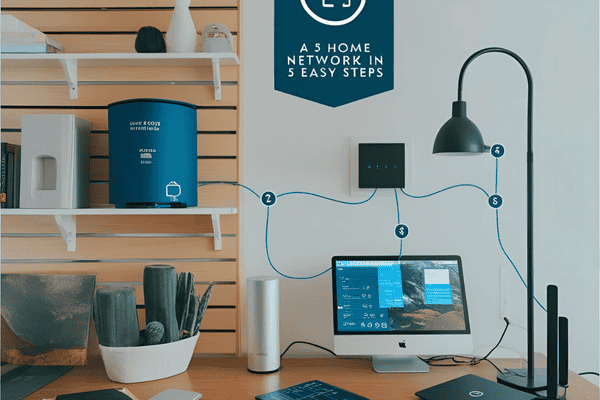
Before setting up, it’s important to make sure you have the right hardware. The key equipment includes a router, modem, and cables. If you have multiple devices (like phones, laptops, or smart TVs), you’ll need a good router that can handle all that traffic. You might even need a mesh system if your house is large or if there are lots of walls blocking the signal. Make sure to choose equipment that fits your internet needs!
2. Protect Your Network with a Strong Password
A strong password is like locking the front door to your home—without it, anyone can walk in. Make sure to choose a complex password, with a mix of letters, numbers, and symbols. Avoid using easy-to-guess phrases like “password123.” The stronger the password, the harder it will be for intruders to access your network!
3. Change the Network Name (SSID)
The default name of your WiFi network is often something like “Linksys” or “Netgear.” Changing this name (called the SSID) can make your network more personal and secure. It’s a small step, but it helps avoid confusion and makes it a little harder for hackers to guess which network is yours.
4. Create a Guest WiFi Network
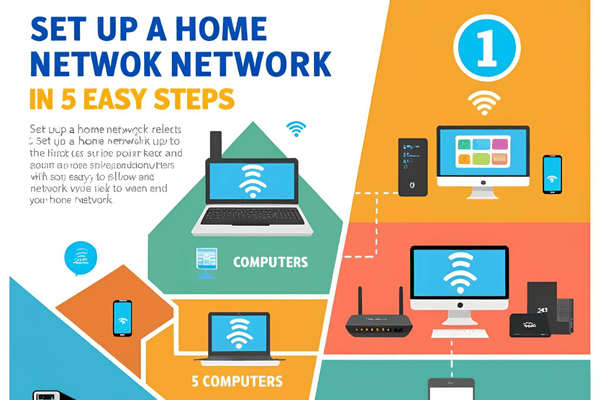
If you have visitors over, it’s a good idea to set up a guest network. This way, they can connect to WiFi without being able to access your personal devices. It’s like giving them a key to your house, but not to your private rooms. Most routers have a simple option to set up a guest network.
5. Turn On Your Router’s Encryption
Encryption is like a secret code for your network. Without it, your WiFi is wide open for anyone to access. Make sure you enable WPA2 or WPA3 encryption on your router. This will protect your data, like passwords or emails, from being intercepted by hackers.
6. Regularly Update Your Router Firmware
Just like your smartphone or computer, your router needs updates too! Router firmware updates help fix bugs, improve performance, and keep your network secure. Make sure to check for updates regularly. Most routers will notify you when an update is available, so it’s a simple process to stay up-to-date.
7. Use a Firewall to Protect the Devices on Your Network
A firewall acts like a shield between your devices and the internet. It blocks harmful traffic, keeping cyberattacks at bay. Many routers come with a built-in firewall, but if yours doesn’t, consider installing one on your devices.
8. Consider Changing Your Router’s IP Address

Your router has a default IP address (like 192.168.1.1), which hackers can easily find. Changing this address makes it a bit harder for attackers to get into your network. It’s a simple step that can add a little extra layer of security to your setup.
9. Set Up a Separate Network for IoT Devices
IoT (Internet of Things) devices, like smart thermostats, cameras, and lights, are great for your home, but they can also be vulnerable to attacks. To keep them safe, set them up on a separate network. This way, if one device is compromised, the rest of your devices stay protected.
10. Turn Off Universal Plug and Play (UPnP)
UPnP automatically allows devices to connect to your network, but it can also make it easier for hackers to sneak in. Turning it off adds a layer of protection, so you have more control over which devices can join your network.
11. Disable Remote Access to Protect Your Network from Intruders
If you don’t need to access your home network from a remote location, turn off remote access. This will prevent anyone from accessing your network while you’re away, keeping it safe from potential hackers.
12. Use MAC Address Filtering to Keep Unwanted Devices Off Your Network
Every device has a unique MAC address, like a digital fingerprint. By setting up MAC address filtering, you can only allow devices with certain addresses to connect to your network. This extra step ensures that only your devices are accessing your internet.
13. Think About Where You Position Your Router
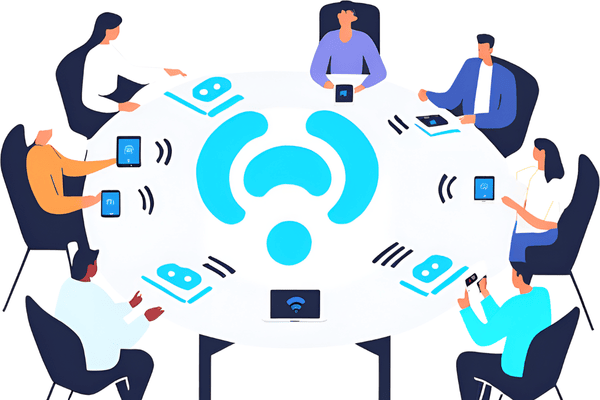
The position of your router is key to a strong signal. Ideally, place it in the center of your home, away from thick walls or metal objects that could block the WiFi. Keep it elevated and out in the open for the best signal coverage.
14. Disable SSID Broadcasting
When you broadcast your network’s SSID, anyone can see your WiFi name. By disabling this feature, your network becomes hidden, and only people who know your exact network name will be able to connect. It’s a simple trick to make your network a little more private.
15. Use a VPN for Further Protection
A VPN (Virtual Private Network) is like a secure tunnel for your internet connection. It encrypts your data, making it much harder for anyone to intercept it. Using a VPN can protect your privacy, especially if you’re on public WiFi networks or if you want an added layer of security for your home network.
16. Compare Wired vs Wireless Devices
When setting up your network, think about whether you should use wired or wireless devices. Wired connections are more stable and faster, especially for things like gaming or streaming. However, wireless connections are more flexible and convenient. You can mix both types depending on your needs.
17. Connect Wired Client Devices
For devices that need a solid and fast connection, like a desktop computer or gaming console, using a wired connection is your best bet. Simply plug in an Ethernet cable from your router to the device, and you’ll have a steady and reliable connection.
18. Connect Wireless Client Devices

For devices like smartphones, tablets, or laptops, wireless connections are perfect. Simply connect to your WiFi network through the device’s settings. It’s that easy!
19. Extend Home Network Range
If your WiFi signal doesn’t reach certain parts of your home, consider using WiFi extenders or mesh WiFi systems. These tools boost your signal, ensuring you have internet access even in the farthest corners of your house.
20. Protect Your Home Network
To keep your home network safe, regularly update your passwords, keep your software up to date, and monitor which devices are connected. You want to stay proactive, so you can catch any issues before they become big problems.
21. Optimize Network Performance

To get the best speed and performance from your network, check for any interference, keep your router firmware updated, and avoid too many devices connected at once. You can also choose a different WiFi channel if you notice a lot of congestion.
22. Turn Your Network Off When Not at Home
If you’re leaving home for a while, it’s a good idea to turn off your WiFi. This way, no one can access your network while you’re away. It’s like locking the doors when you leave the house!
23. Keep Your Devices Healthy
To make sure your devices run smoothly, keep them updated and free from unnecessary apps or files. This helps avoid slowing down your network and ensures everything runs efficiently.
By following these simple steps, you can set up a secure and fast home network that meets your needs. Whether you’re working, streaming, or gaming, you’ll have a reliable internet connection to power everything you do! Enjoy your new setup, and don’t forget to stay safe online!
Faqs
No.1 What equipment do I need to set up a home network?
You’ll need a router, modem, and cables. Optionally, a mesh system for large homes with many walls.
No.2 How can I secure my home network?
Use a strong password, enable encryption (WPA2 or WPA3), and consider setting up a guest network.
No.3 Why should I change my router’s default SSID?
Changing your network name makes it harder for hackers to identify your WiFi and adds a layer of security.
No.4 What’s the difference between wired and wireless connections?
Wired connections are more stable and faster, while wireless connections offer convenience and flexibility.
No.5 How can I extend my WiFi range?
Use WiFi extenders or a mesh WiFi system to boost your signal in areas far from the router.
Conclusion
Setting up a home network may seem overwhelming at first, but with the right steps, it becomes a manageable and rewarding task. By following these simple guidelines, you can ensure your network is secure, fast, and reliable, providing the best experience for work, entertainment, and everything in between.
From choosing the right hardware and securing your network with strong passwords to optimizing performance and protecting your devices, every step you take enhances the overall strength and safety of your home network. Enjoy seamless internet and stay connected with confidence

